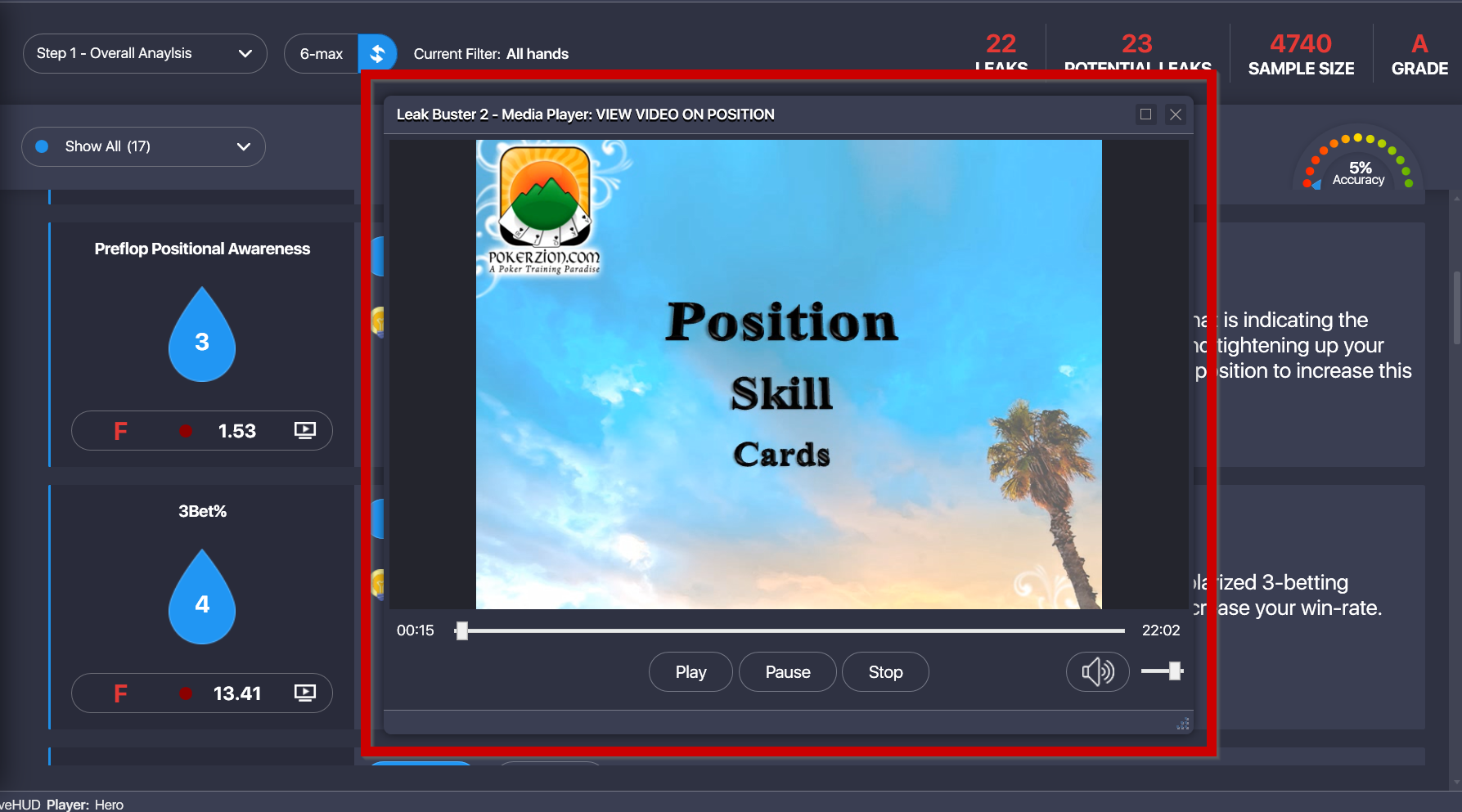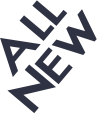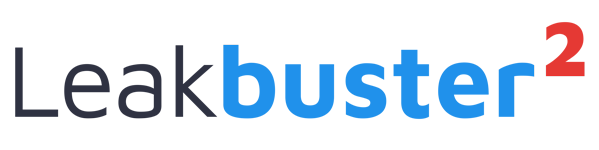Ignition Hand Converter Online Manual (Also works w/ Bodog and Bovada Poker)
Leak Buster 2 Manual
USER MANUAL INDEX
sectionInitial Setup (Section 1)
Initial Setup (Section 1)
When you first load up the program, you can either go for a trial, buy a serial or register your serial if you already have one.
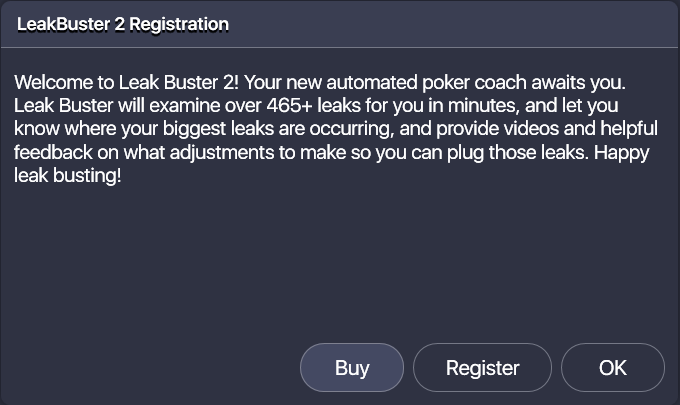
If you decide to register later, you can follow these instructions:
1. Click on Upgrade.
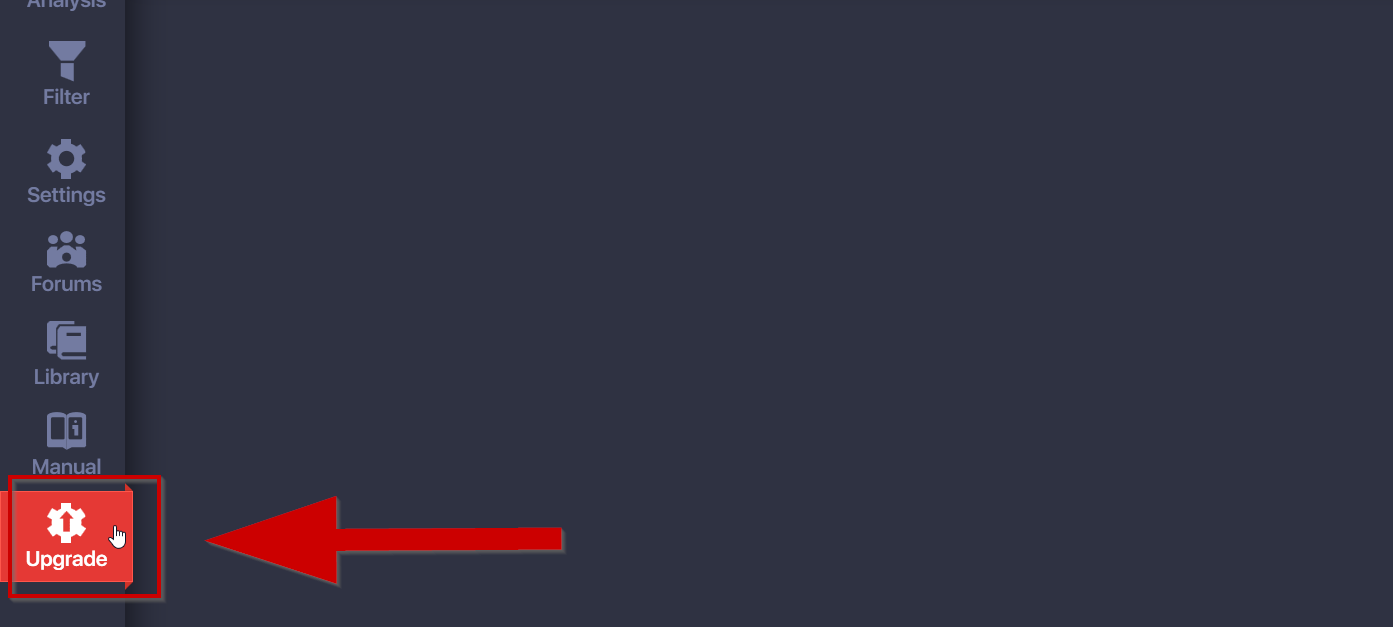
2. Enter the email address that you used when you purchased your serial, then enter your serial as well.
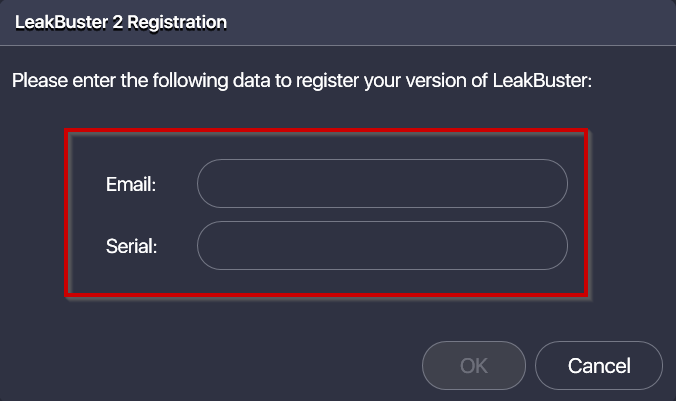
3. Click on Ok. That’s it.
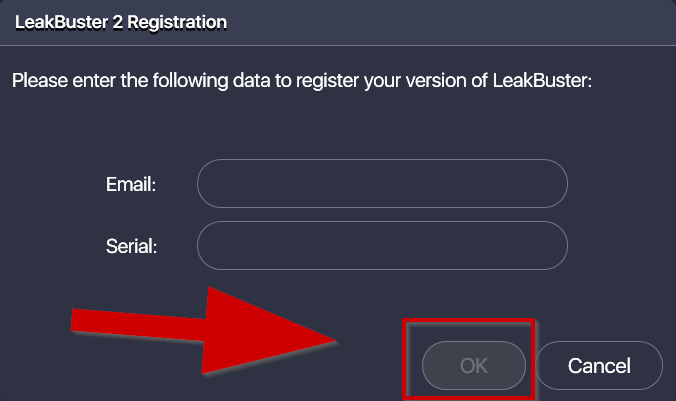
Download Hands from Ignition or Bodog (Section 2)
Settings (Section 2)
To access the settings:
1. Click on the ‘Gear’ icon:
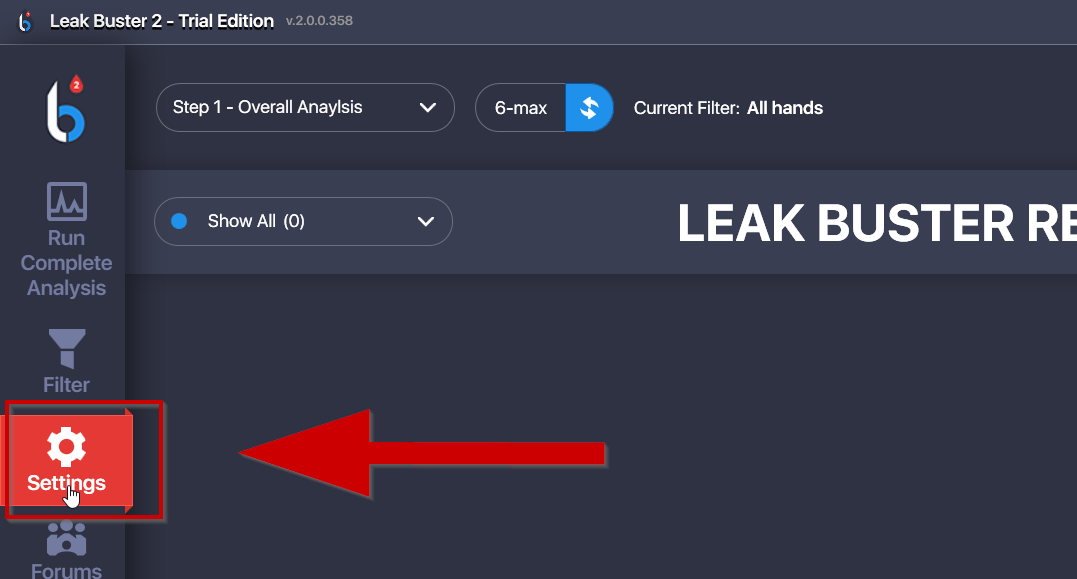
2. Settings Window will appear where you can select/toggle various settings (like choose your database, etc.)
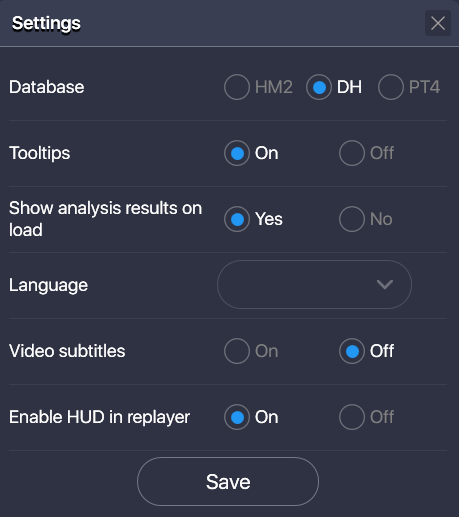
3. Click Save when you’re done.
Convert Hands with Ignition Hand Converter (Section 3)
How to Run Complete Analysis (Section 3)
1. Click on “Run Complete Analysis”
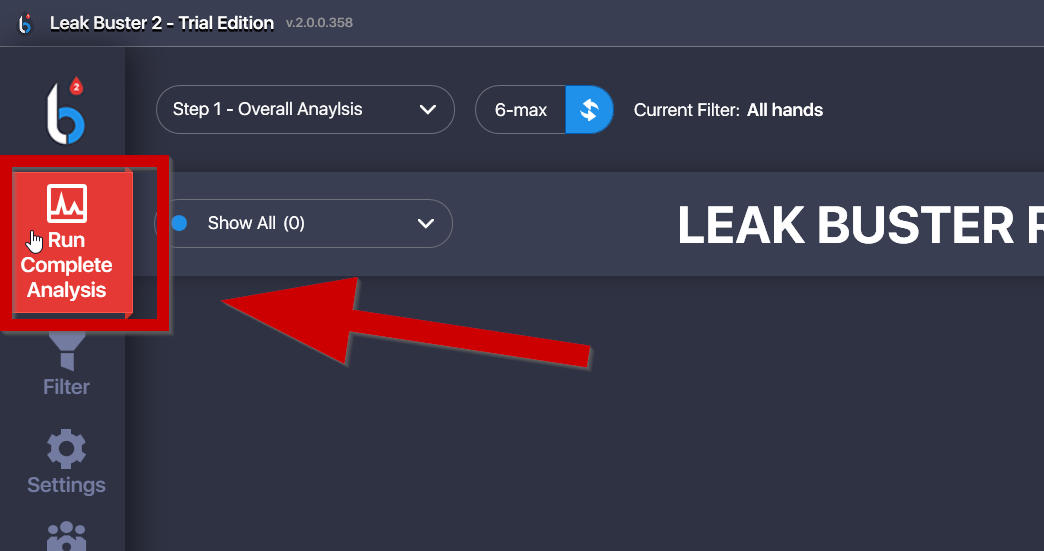
2. Choose your desired option (Analyze all your hands or by Stake Level)
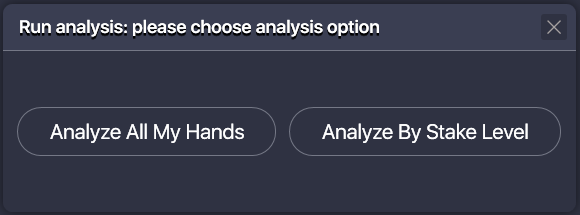
3. Choose 6-max or Full-Ring
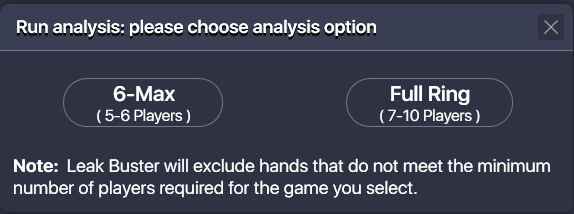
4. Wait for the analysis to complete (This will take time depending on the size of your database)
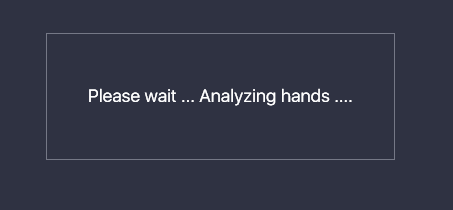
5. Analysis complete and results are shown.
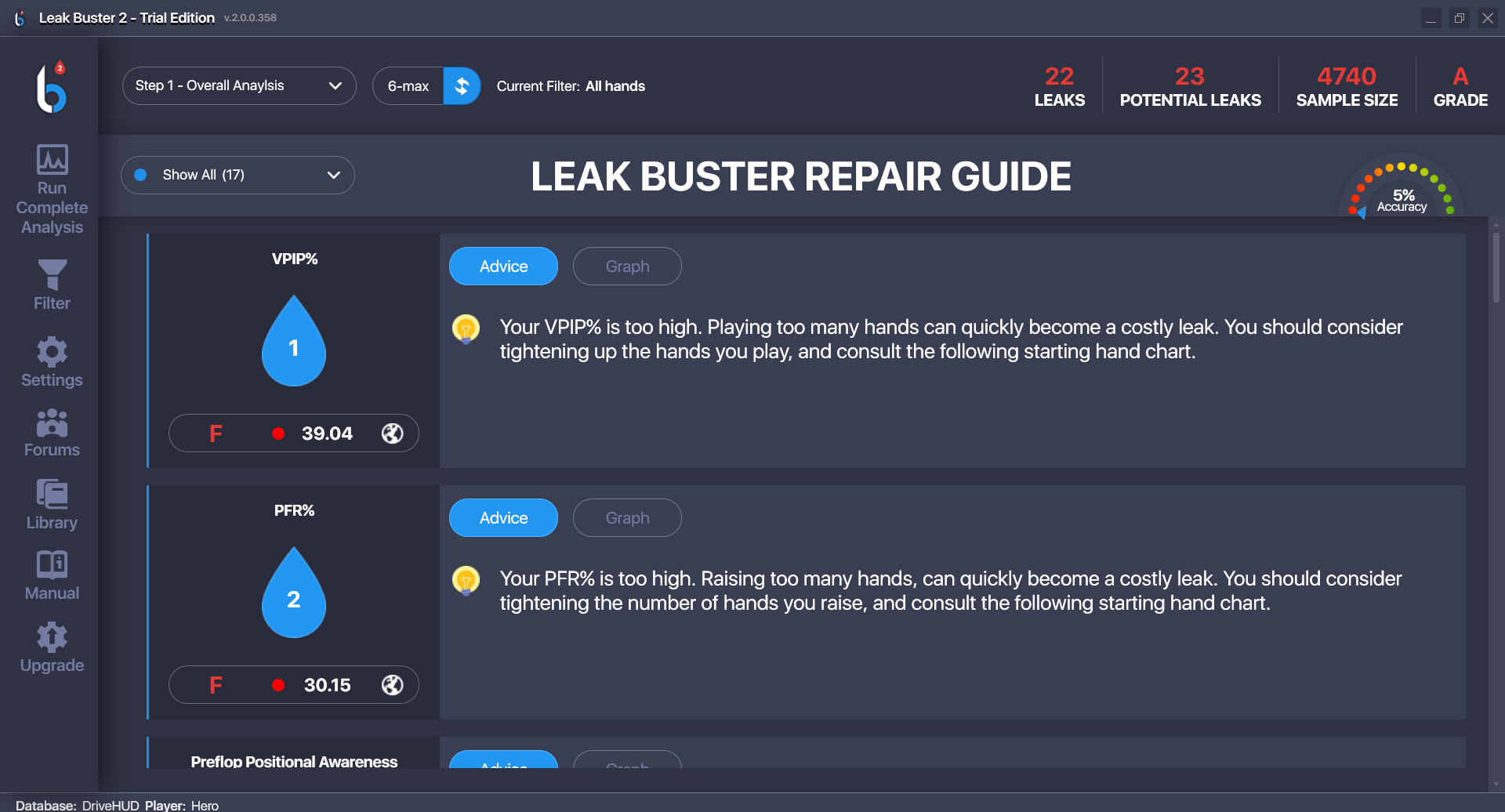
Analysis Interface (Section 4)
Analysis Interface (Section 4)
After running your analysis, you’ll be able to see various information related to your Leaks.
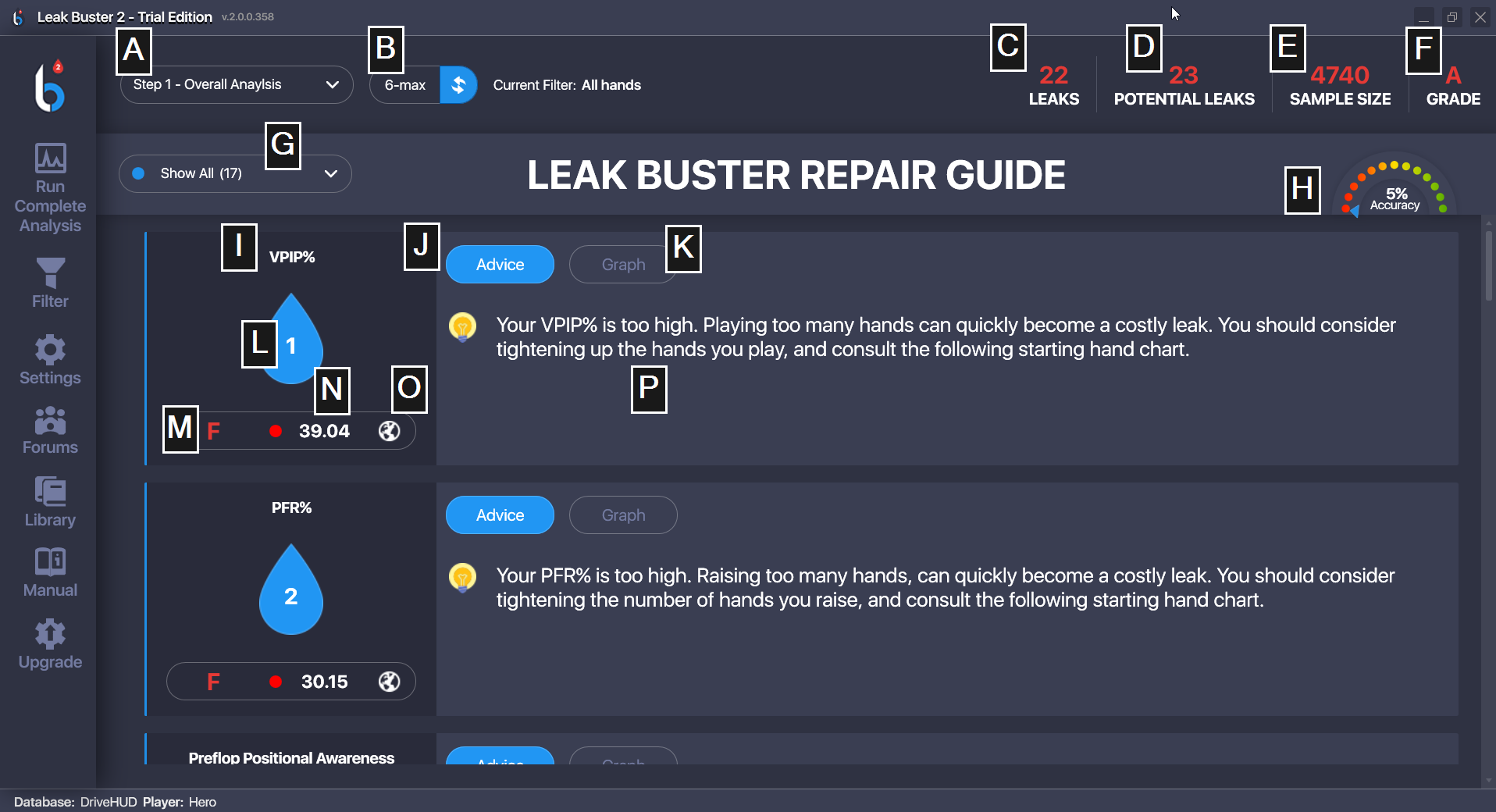
A) Steps Toggle – Click here to select Step 1 – Overall Analysis, Step 2 – General Stats, or Step 3 – Positional Stats.
B) Player Number Toggle – Click here to switch between 6-max or Full Ring, depending on how you ran your analysis before.
C) No. of Leaks – gives you the number of actual Leaks that you have.
D) No. of Potential Leaks – gives you the number of potential leaks.
E) Sample Size – the number of hands that have been imported into the system
F) Grade – Your overall grade (A is High, F is Low)
G) Leak Importance Filter – Lets you display all Leaks or only those that are Critical, Very Important, etc.
H) Accuracy Indicator – shows the accuracy of the sample size. 50k+ number of hands is considered ideal.
I) Stat Name – the Stat/Leak that needs your attention/fixing.
J) Advice Tab – Shows you the advice for the particular leak that you have. This is selected by default.
K) Graph Tab – selecting this will show where your stat for that leak ranks in comparison to the ideal stat range.
L) Leak Priority – Indicates the leak priority (1 is the highest priority)
M) Stat Grade – This indicates the grade for a particular stat.
N) Stat Value – The actual number for a particular stat.
O) Supplementary Reference – Depending on your Leak, this button may be empty, or it can lead to a particular link/chart or an in-house video lesson from the library.
P) Leak Advice – The advice given for a particular leak.
When you are on the Graph Tab:
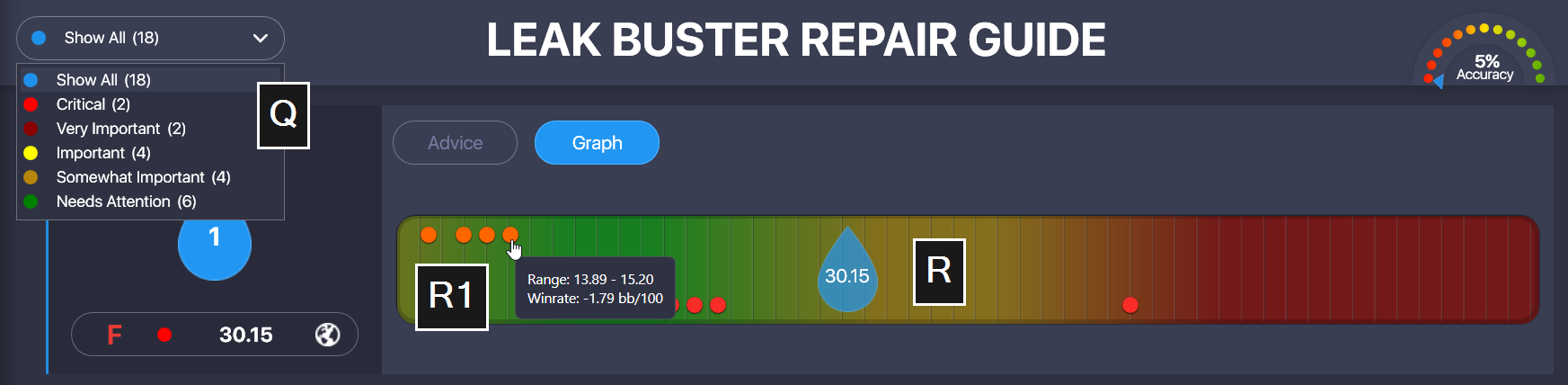
Q) Leak Importance Filter / Legend – Lets you display all Leaks or only those that are Critical, Very Important, etc. It also shows the matching description of each color.
R) Graph – The graph shows where your stat for that leak ranks in comparison to the ideal stat range. Orange is the low side warning for the leak, green is the ideal range, and red is the high range for that stat.
R1) Average Winrates + Data Ranges – These are average winrates for stats between those data ranges. It’s there to just give you an idea if you’re really low or high within the suggested range and which direction tends to be the more profitable side to be on. (They are computed from the metadata that Leak Buster has card coded. It’s 10million+ hands from winning players.)
When you are in Step 3 View:
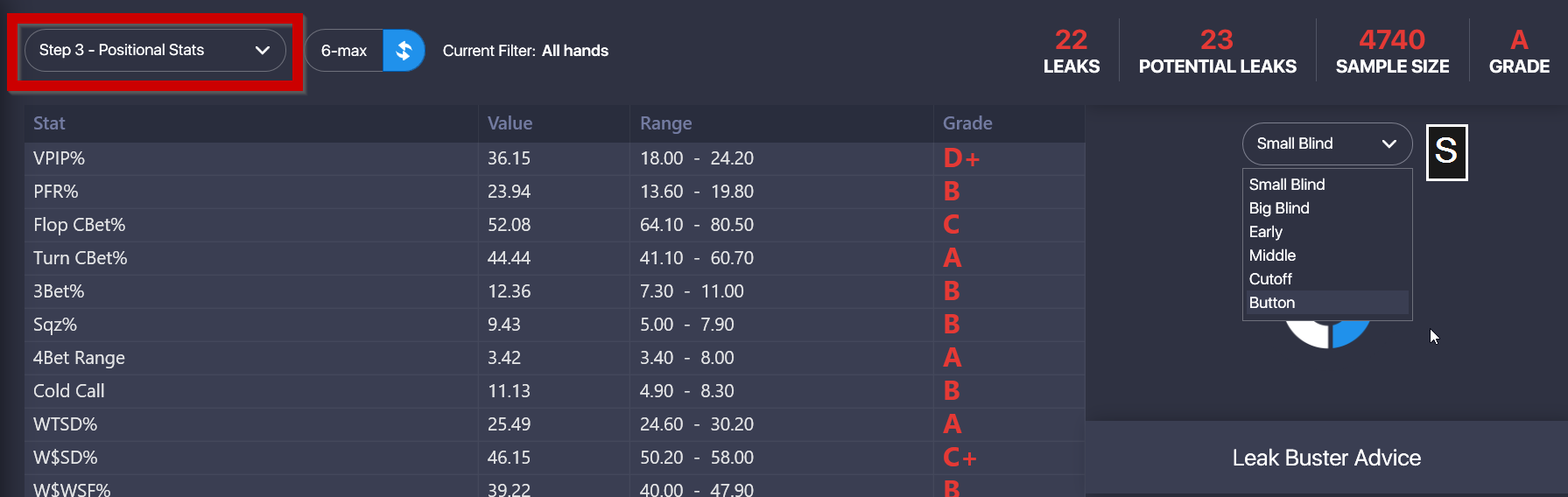
S) Table Positions – You can click on the drop down to look at the stats by position at the poker table.
Import Converted Hands into Holdem Manager (Section 4)
How to set Filters (Section 5)
1. Click on Filter Button
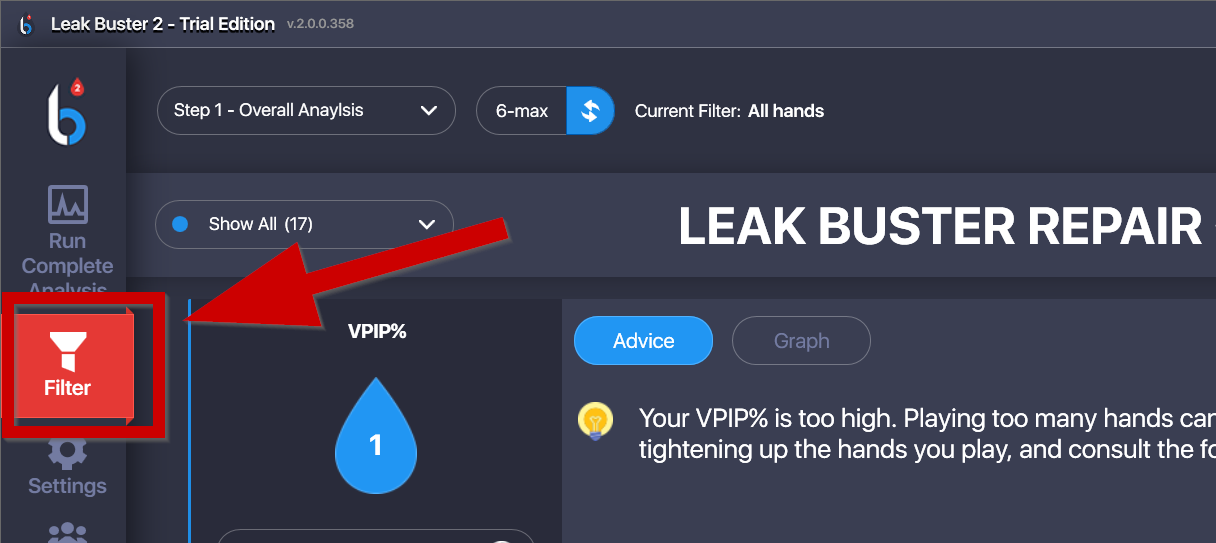
2. Analysis Filter window will appear. You can filter by game type, and by various dates and date ranges.
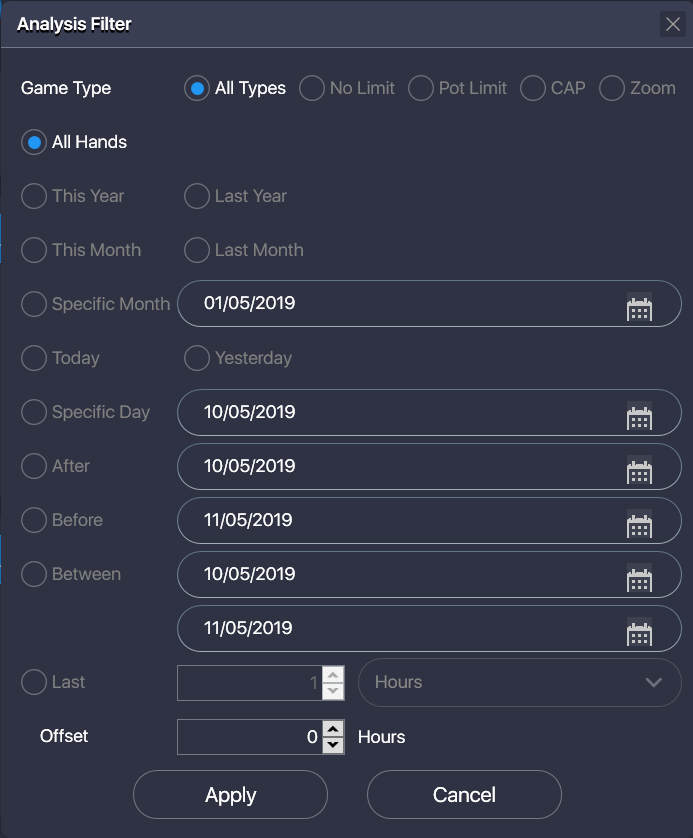
3. Once you have set your filters, click Apply.
How to Access the Library
How to Access the Library (Section 6)
1. Click on Library Button
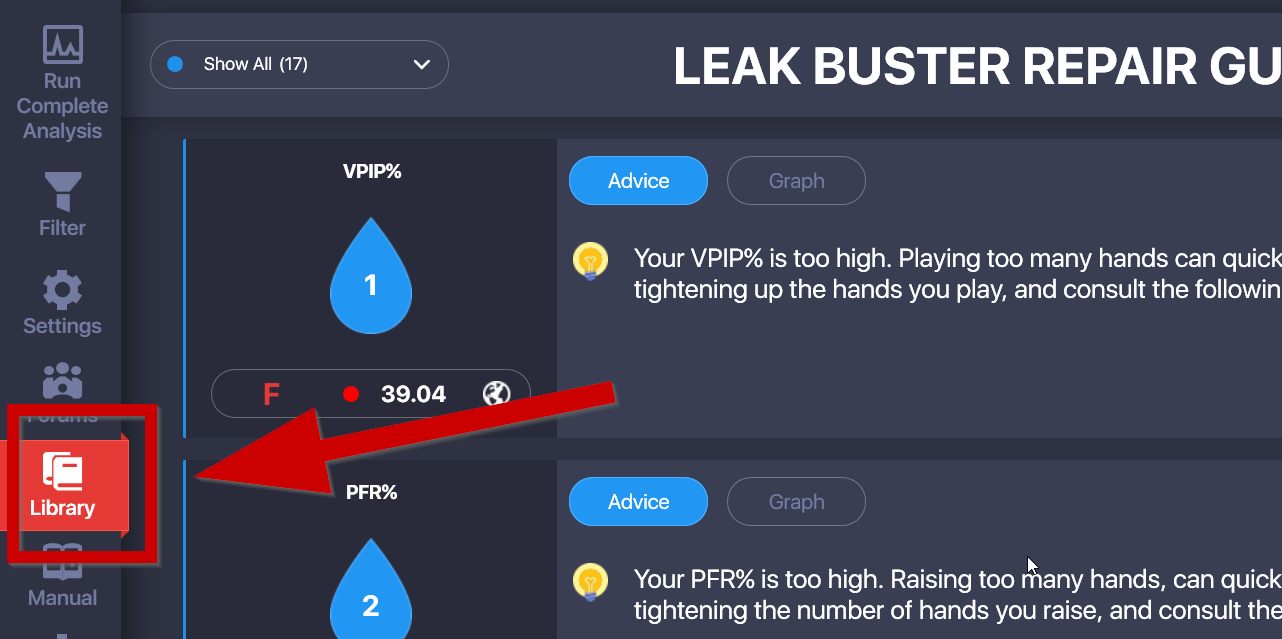
2. A new window will open – the Video Lessons Library.
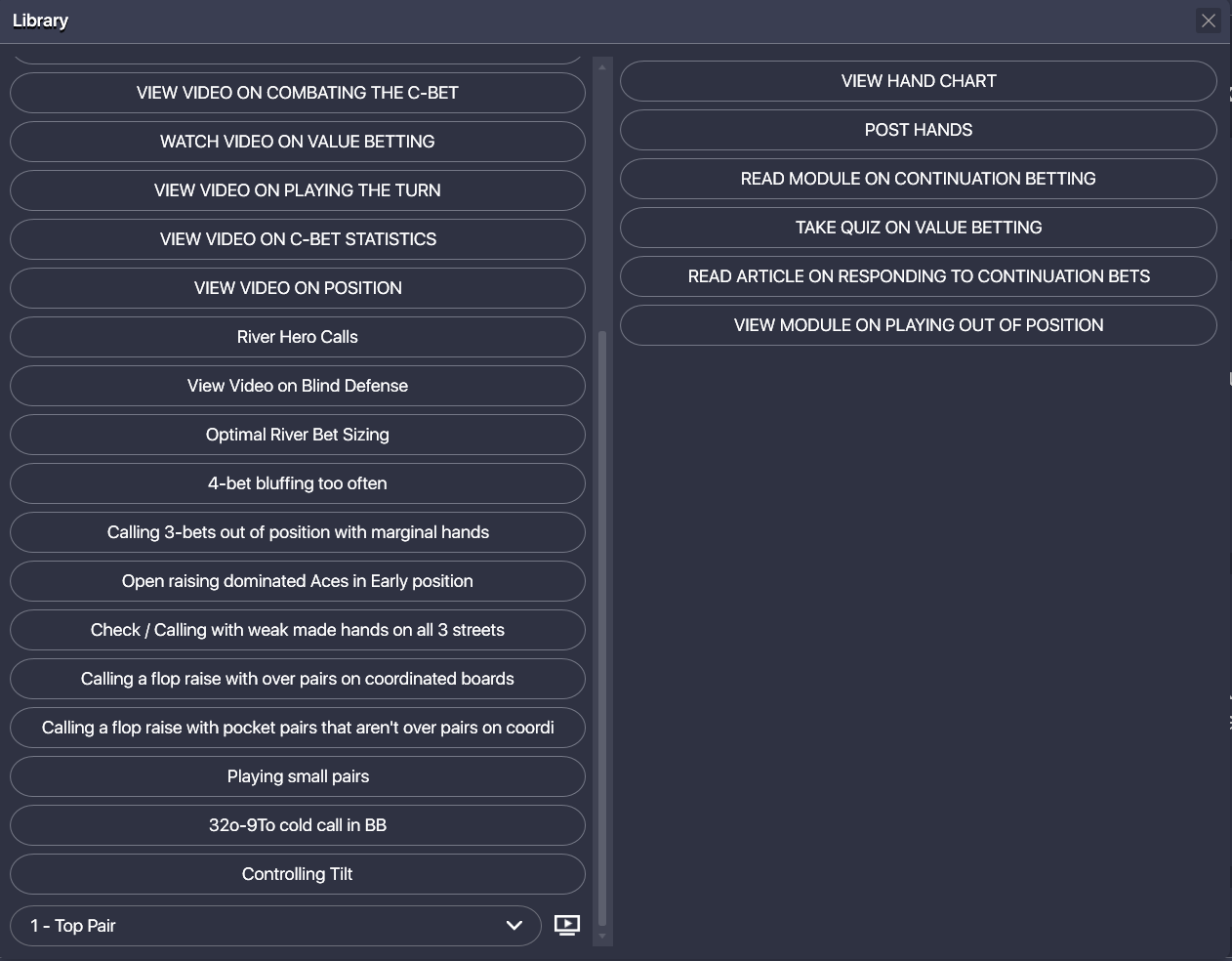
3. Click on any Lesson Title to play the video.